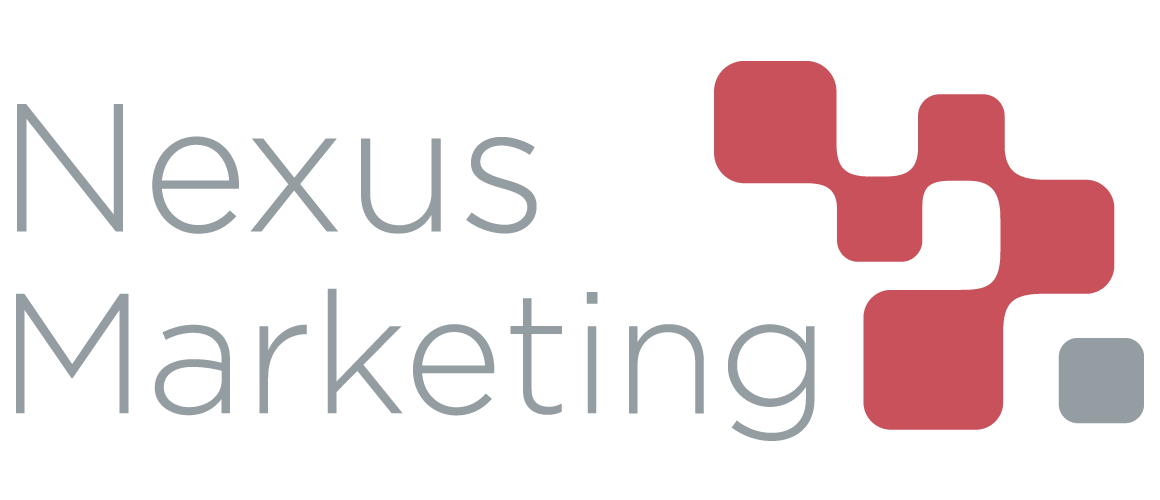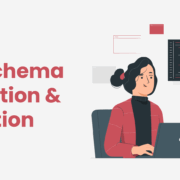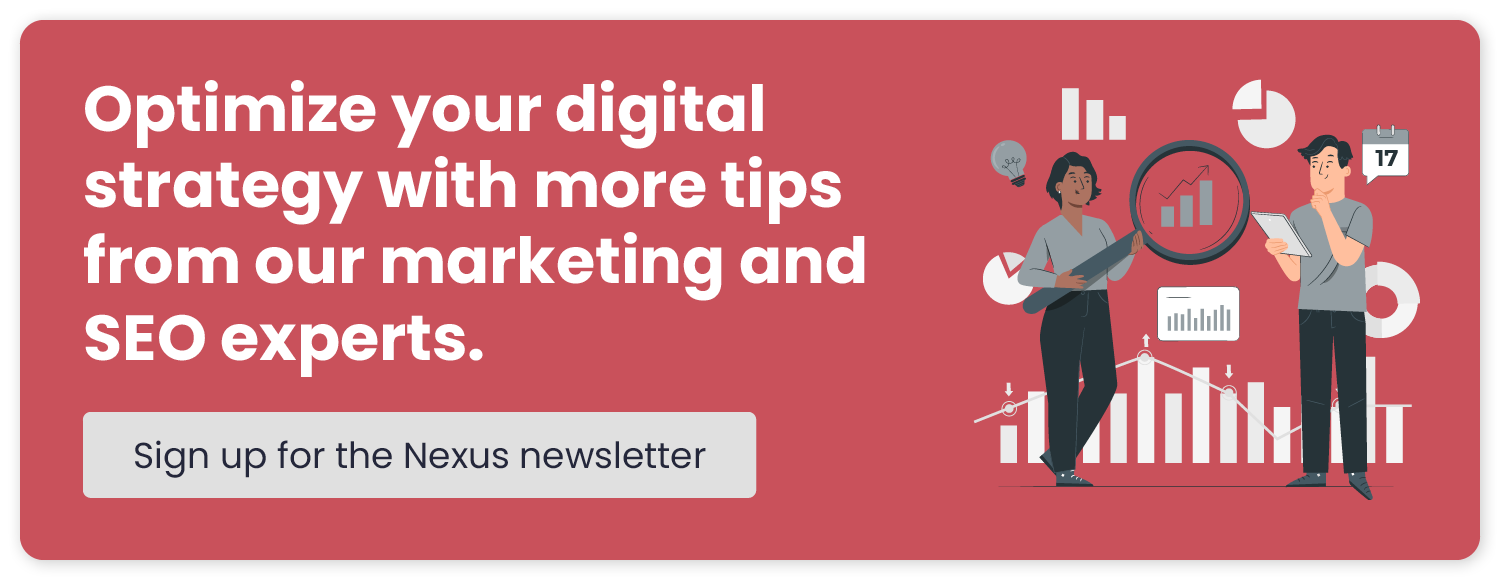The Nexus Approach: Schema Markup Creation & Implementation
The rise of artificial intelligence (AI) has impacted countless industries and everyday activities, including digital marketing and online search. While Nexus has been primarily focused on search engine optimization (SEO), our team has recently added generative search optimization (GEO) into our repertoire to keep our clients at the forefront of current digital marketing trends and further enhance search visibility for client content.
According to Search Engine Land, GEO refers to “the process of optimizing your website’s content to boost its visibility in AI-driven search engines such as ChatGPT, Perplexity, Gemini, Copilot and Google AI Overviews.”
GEO is similar to SEO in that it focuses on increasing content visibility, enhancing user experience, and building authority. It builds on SEO principles to appeal to generative AI engines that prioritize contextual relevance and the connections between a brand entity and its content.
A crucial element of GEO is schema markup, which helps generative AI better understand client content. If your Nexus engagement includes GEO or your business is curious about investing in GEO, you may wonder what exactly schema markup is and how our team handles it behind the scenes. Let’s explore schema markup and the Nexus approach to this vital part of the GEO process.
What Is Schema Markup?
Schema markup refers to structured data that helps generative AI better understand client content and display extra details in search results. By creating and implementing this code on client websites, we can help our clients earn:
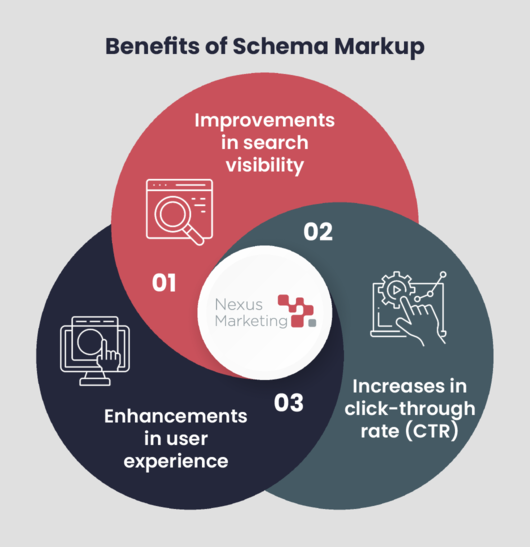
- Improvements in search visibility. Schema markup helps Google create richer search results that often appear at the top of search engine results pages, leading to increased search visibility.
- Increases in click-through rate (CTR). When Google shows your content near the top of the page in an engaging way, users are more likely to click through to your website.
- Enhancements in user experience. Schema markup helps users quickly learn more about your content and business and easily decide whether to dig deeper.
What Are the Types of Schema Markup the Nexus Team Works With?
The Nexus team works with the following types of schema markup to enhance client content:
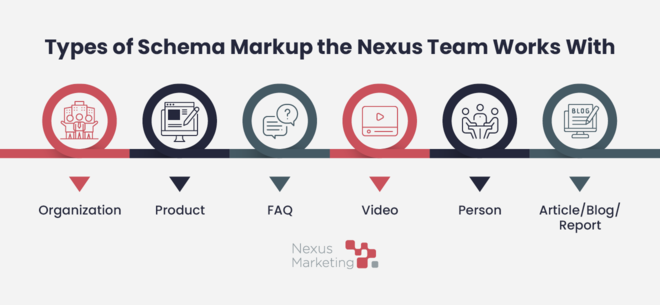
Organization
Organization schema helps Google better understand a client’s administrative details and connect content to the organization as a whole. We typically add organization schema to a client’s home page and about page, but it is also sometimes nested within other schemas that are automatically generated by plugins like Yoast.
Example Organization Schema Markup
<script type=”application/ld+json”>
{
“@context”: “https://schema.org”,
“@type”: “Organization”,
“name”: “Insert Business Name Here“,
“url”: “Insert Website Link Here“,
“logo”: “Insert Logo Link Here“,
“sameAs”: [
Insert Social Media Links Here“
]
}
</script>
Product
Product schema provides Google with more information about a client’s products to enrich search results. Available fields may include price, availability, review ratings, and shipping information. We add product schema to relevant product pages.
Example Product Schema Markup
<script type=”application/ld+json”>
{
“@context”: “https://schema.org/”,
“@type”: “Product”,
“name”: “Insert Business Name Here“,
“image”: “”,
“description”: “Insert Product Description Here“,
“review”: {
“@type”: “Review”,
“reviewBody”: “Insert Product Review Here“,
“author”: {“@type”: “Person”, “name”: “Insert Reviewer Name Here“}
}
}
</script>
FAQ
If your content includes a Q&A format, FAQ schema can help Google better understand this content and display it in rich search results. We add FAQ schema to any blog or product pages that have Q&As.
Example FAQ Schema Markup
<script type=”application/ld+json”>
{
“@context”: “https://schema.org”,
“@type”: “FAQPage”,
“mainEntity”: [{
“@type”: “Question”,
“name”: “Insert Question Here“,
“acceptedAnswer”: {
“@type”: “Answer”,
“text”: “Insert Answer Here“
}
} }]
}
</script>
Video
Video schema makes it easier for Google to find, understand, and display your video content. Search results may show details like the video description, thumbnail URL, upload date, and duration. We add video schema to clients’ most important blog or product pages with videos.
Example Video Schema Markup
<script type=”application/ld+json”>
{
“@context”: “https://schema.org”,
“@type”: “VideoObject”,
“name”: “Insert Video Name Here“,
“description”: “Insert Video Description Here“,
“thumbnailUrl”: “Insert Thumbnail URL Here“,
“uploadDate”: “YYYY-MM-DD“,
“duration”: “PTXXMXXS”,
“contentUrl”: “Insert Content URL Here“
}
</script>
Person
Person schema helps Google better conceptualize the people who work at and contribute content to your business. We add person schema to author bio pages so Google connects client authors with their brand, industry, and content expertise.
Example Person Schema Markup
<script type=”application/ld+json”>
{
“@context”: “https://schema.org/”,
“@type”: “Person”,
“name”: “Insert Name Here“,
“url”: “Insert Page URL Here“,
“image”: “Insert Image Link Here“,
“sameAs”: “Insert Social Media Links Here“,
“jobTitle”: “Insert Job Title Here“,
“worksFor”: {
“@type”: “Organization”,
“name”: “Insert Business Name Here“
}
}
</script>
Article/Blog/Report Schema
Article, blog, and report schema mark pages as their correct content types, helping Google to better understand the content and show relevant title text, images, and date information in search results. We add this type of schema to blog articles and downloadable resources.
Example Article/Blog/Report Schema Markup
<script type=”application/ld+json”>
{
“@context”: “https://schema.org”,
“@type”: “Article”,
“headline”: “Insert Article Title Here“,
“author”: {
“@type”: “Person”,
“name”: “Insert Author Here“
},
“datePublished”: “Insert Publishing Date Here“,
“url”: “Insert Article URL Here“
}
</script>
How Does the Nexus Team Create Schema Markup?
After checking a client’s most important pages for schema using tools like Schema Markup Validator and Google Search Console’s Rich Results Test, the Nexus team identifies and creates missing schema markup using a combination of the following methods:
- Working directly through the CMS. Some schema types can be configured directly from your CMS, particularly if you use Yoast SEO Premium. Here, you can add basic organization and article, blog, or report schema across your site. Systems like WordPress also allow you to create author schema by updating user profiles in the backend with information like their LinkedIn profiles and job titles.
- Using schema-specific tools. For other types of schema or clients working with other content management systems, we create schema using schema-specific tools like this Schema Markup Generator. This tool allows you to choose the type of schema you’d like to create, fill in the required fields, and copy and paste the finished product.
- Leveraging ChatGPT. More complex schema scenarios often require working with ChatGPT. For example, ChatGPT can be helpful in adding additional fields to schema generated by Yoast or Schema Markup Generator to enrich what’s already there.
How Does the Nexus Team Implement Schema Markup?
The implementation process depends on your CMS, the type of schema your content needs, and whether we’re adding schema to an individual page or across multiple pages. Even among clients with the same CMS, we might have to take a different approach depending on your exact plugins and theme.
Implementing sitewide schema usually involves installing plugins or altering theme templates. Don’t worry, though! The plugins we use are safe, and if anything goes wrong when editing the templates, they’re easy to revert.
Since the majority of our clients use HubSpot or WordPress as their CMS, we typically work with those platforms. In HubSpot, individual page schema goes in the Head HTML section under “Additional Code Snippets,” which is in Advanced Settings; the process is simple.
Let’s walk through an example of implementing individual page schema on the Nexus blog, which uses WordPress. We’ll add FAQ schema to this blog post about the differences between GEO and SEO:
1. Navigate to the post and click on “Edit Post” in the upper left corner.
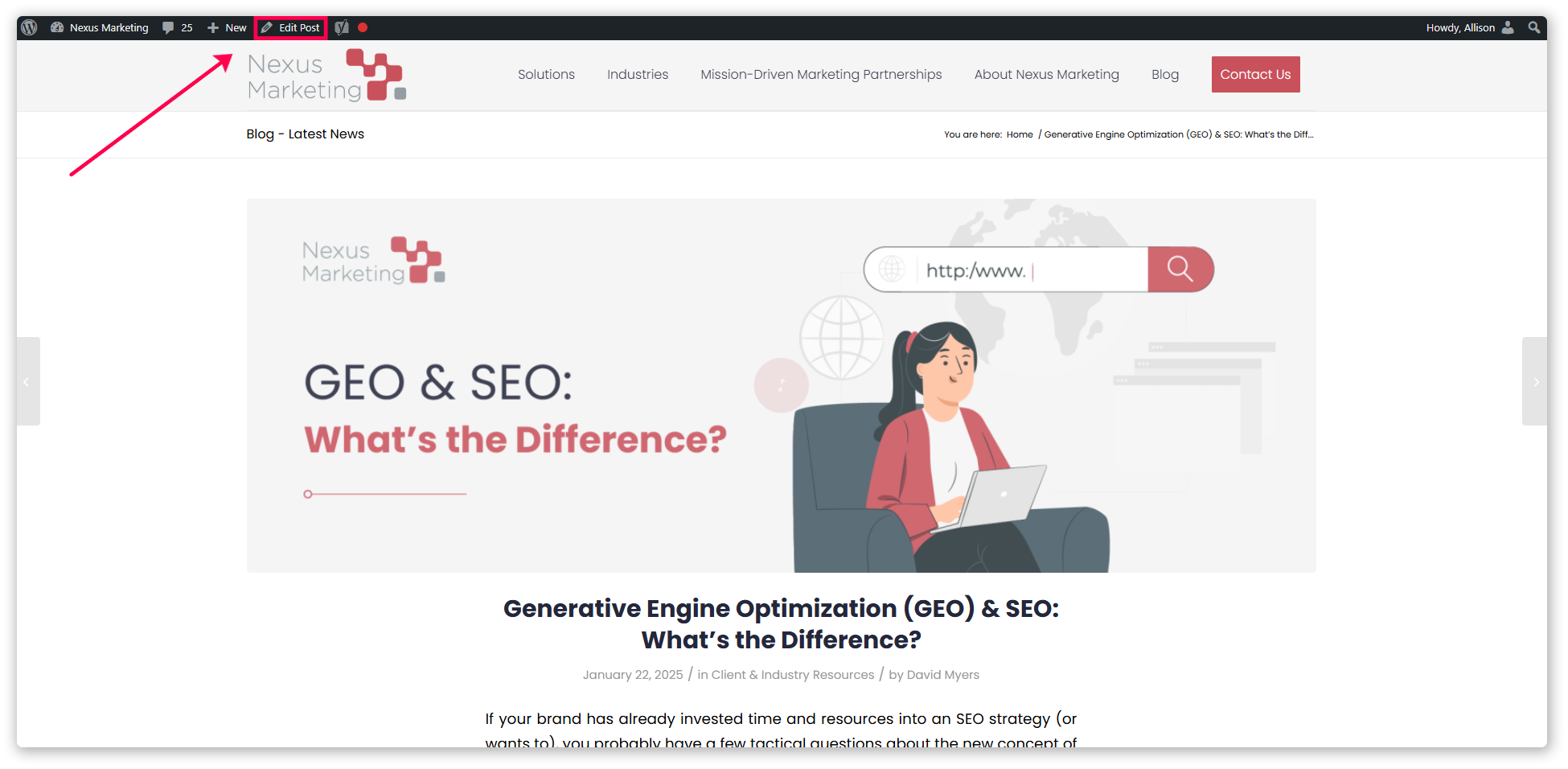
2. Click “Screen Options” in the upper right corner.

3. Make sure “Custom Fields” is toggled on.

4. Scroll to the bottom where it says “Add Custom Field” and click “Enter new.”
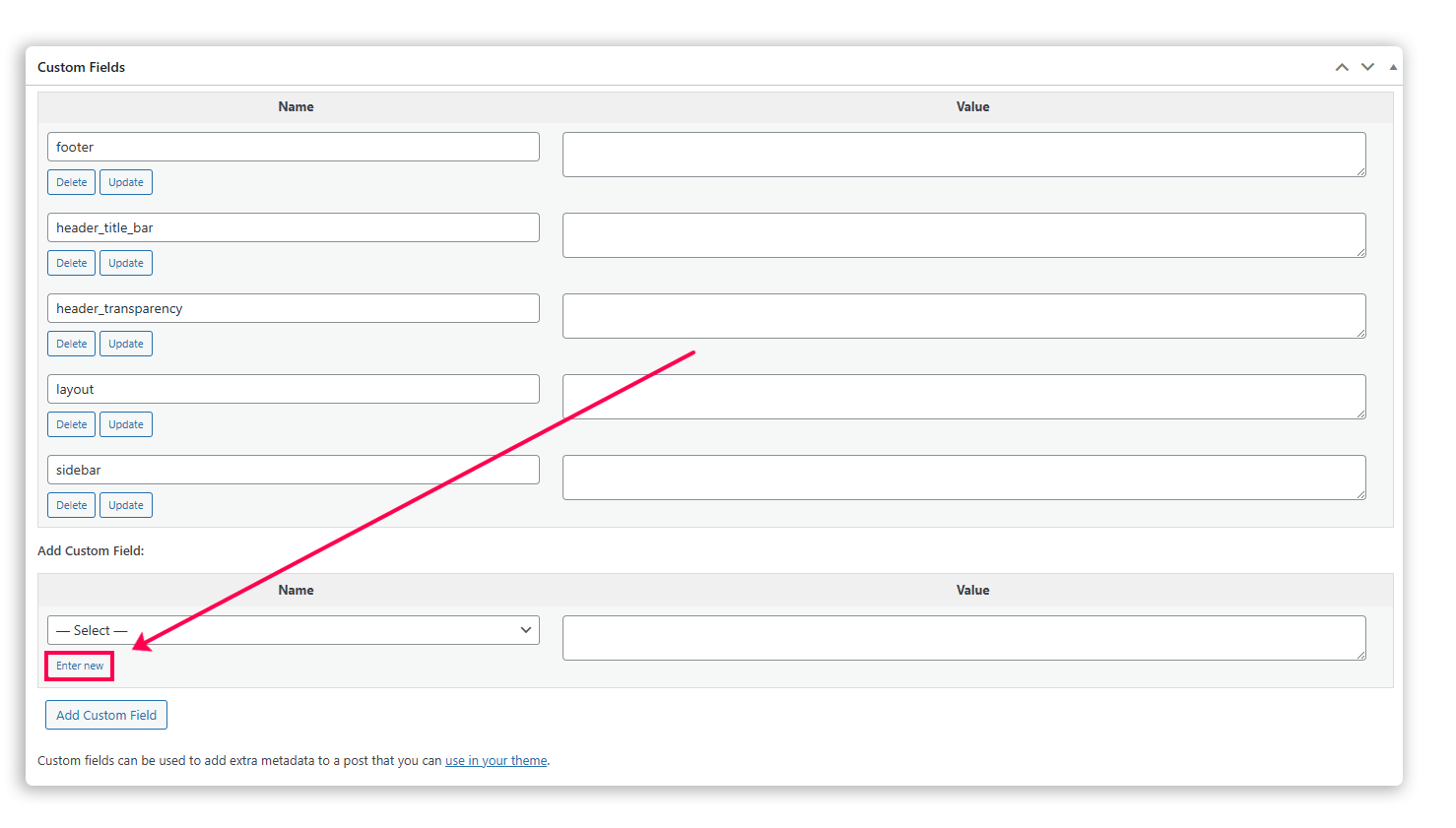
5. Create a field called “schema” and paste your schema markup code.
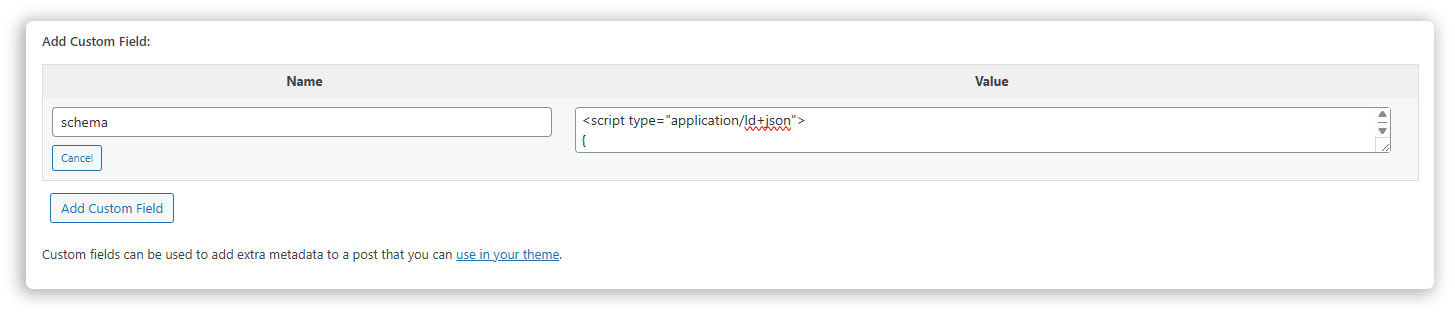
6. Download and activate the Code Snippets plugin.
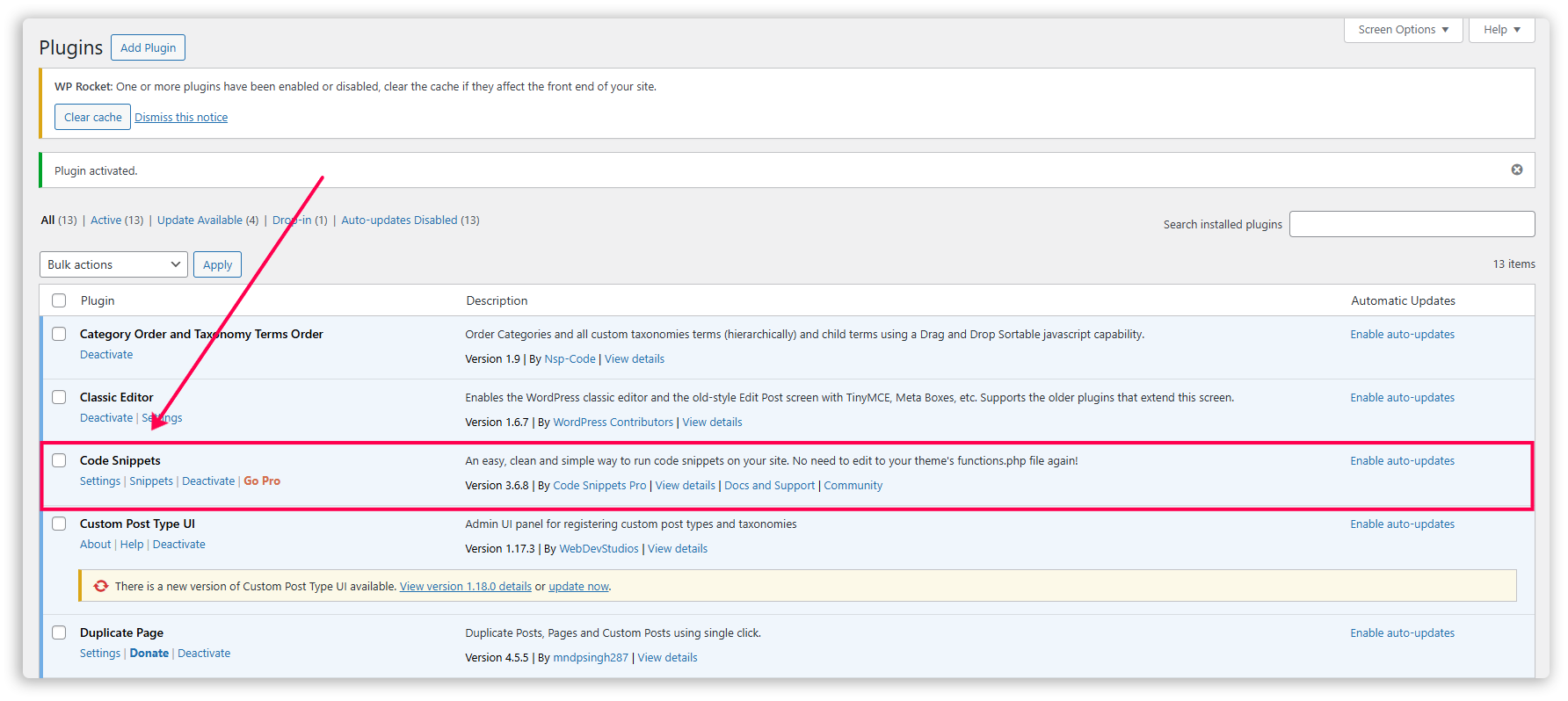
7. Create a new snippet called “Output Custom Schema Markup,” add the appropriate code as shown below, and activate it.
This step automatically inserts schema within the custom field at the head of the page so it runs correctly. It also adds the script type so you don’t have to include it when adding schema to each individual page.
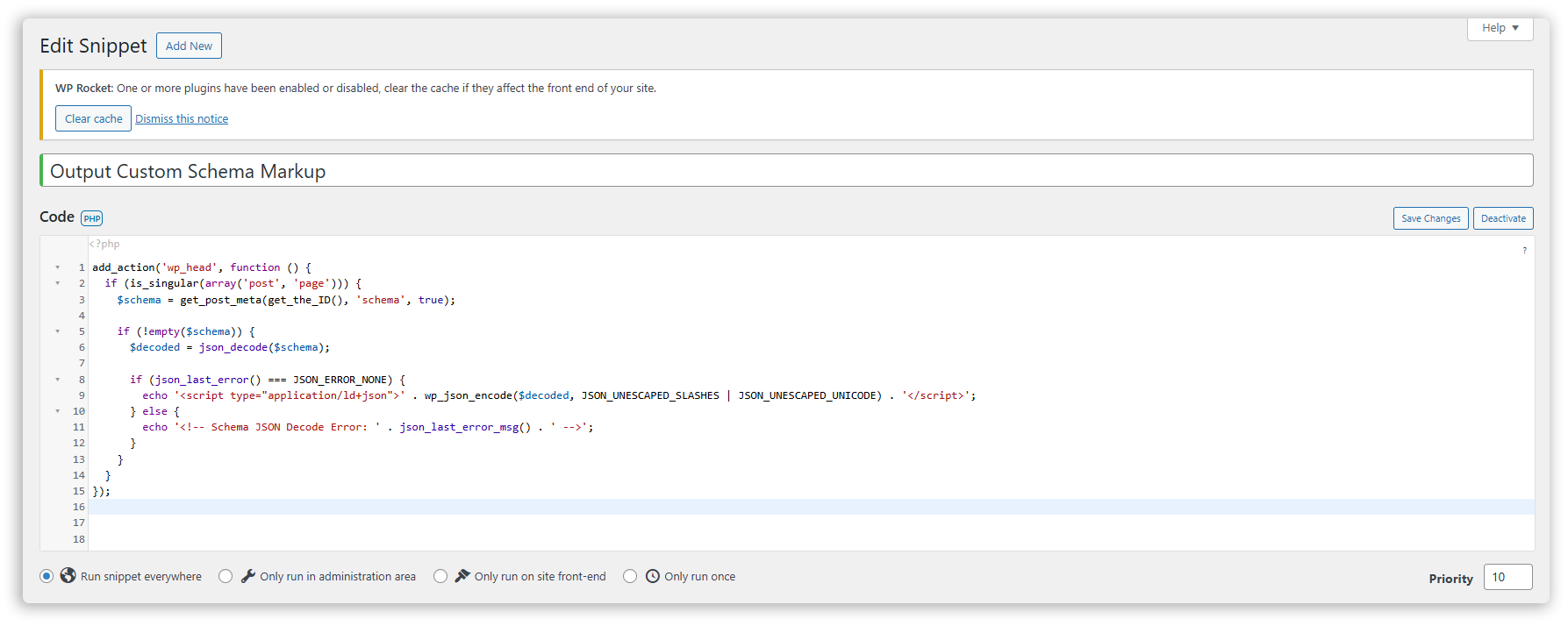
8. Check the results with Schema Markup Validator or Google Search Console’s Rich Results Test.
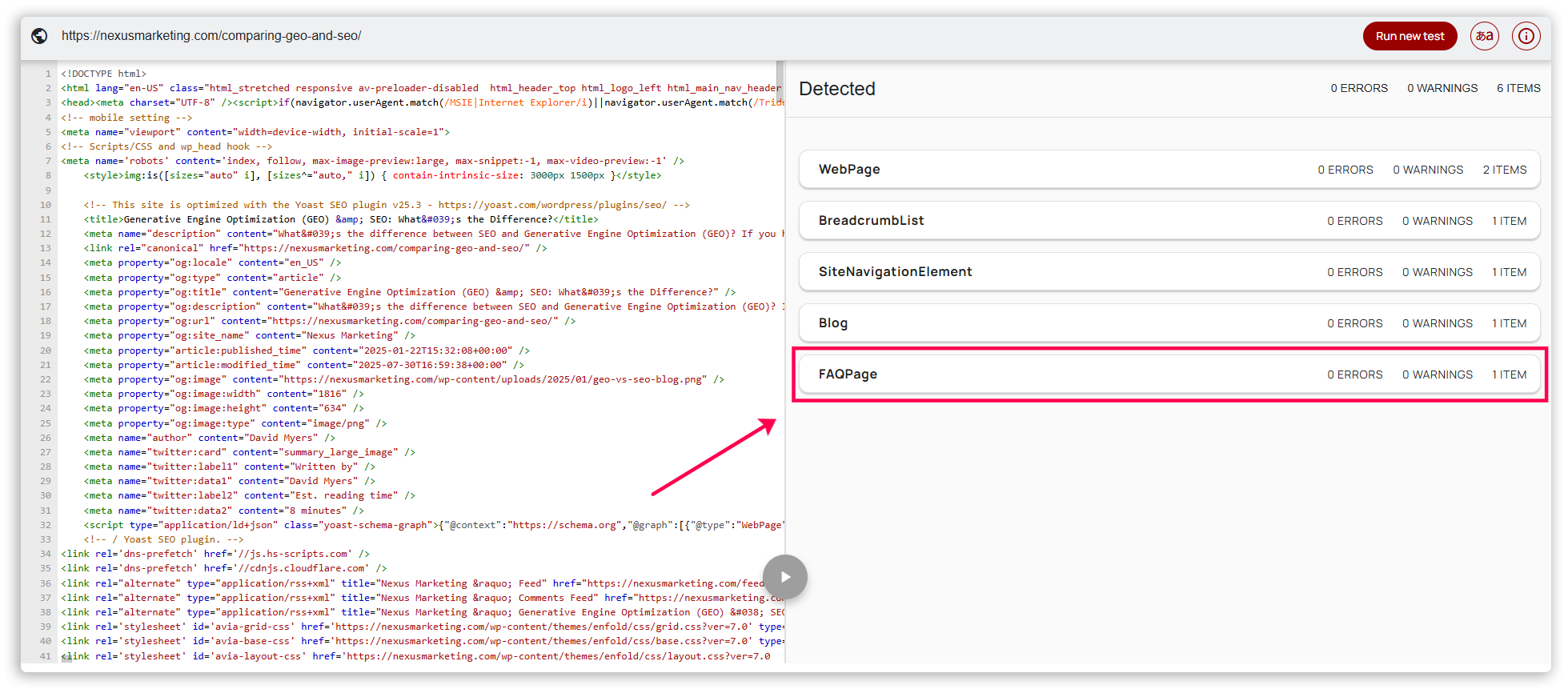
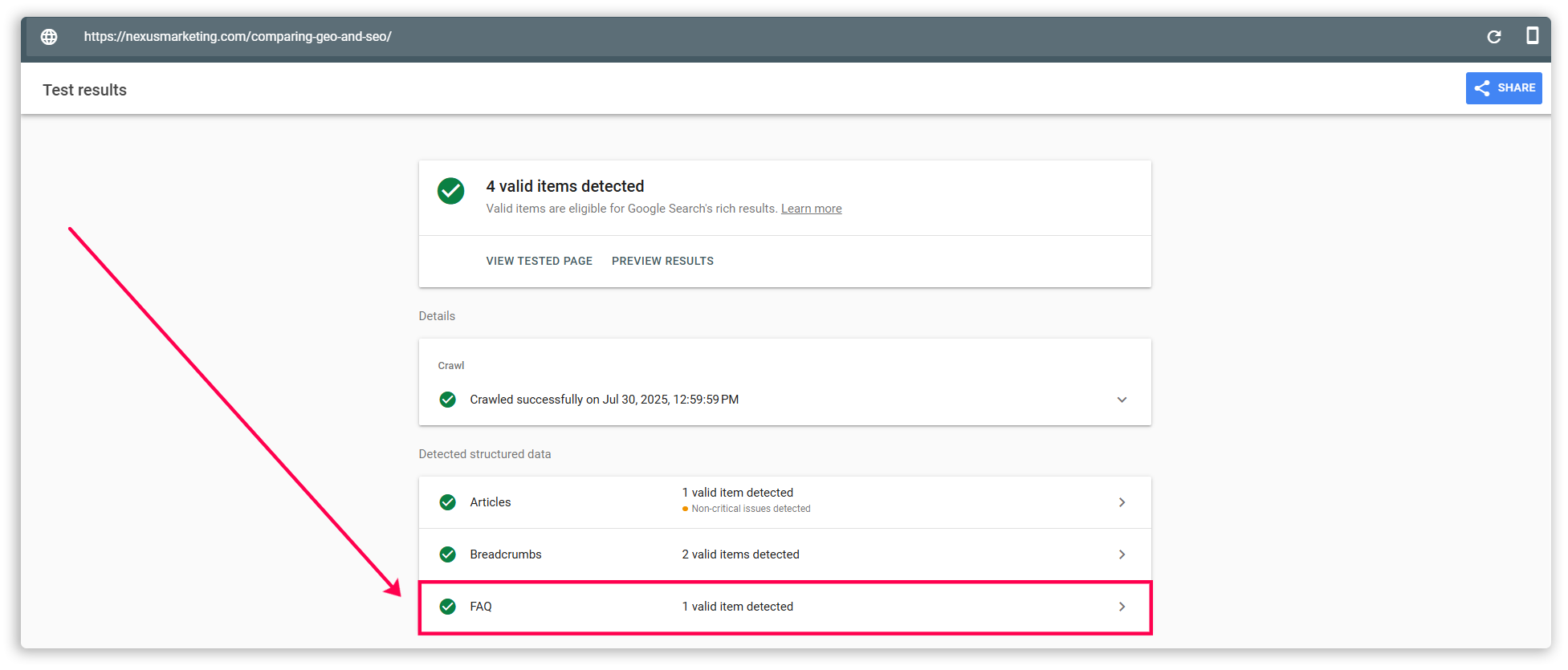
Again, this process differs significantly based on your CMS, the type of schema your content needs, and where we’re adding schema. The Nexus team will assess these considerations before proceeding to ensure our approach aligns with your needs.
How Does the Nexus Team Troubleshoot Schema Markup Issues?
When we first embarked on the schema markup process, most of our troubleshooting involved working with ChatGPT to identify and rectify any issues. We used specific prompts like “How can I add video schema to an individual page in WordPress built on WPEngine?” and “I added schema to the custom field on a blog post generated using Elementor on WordPress, but it’s not working. What could be wrong?” to gain actionable guidance.
While we still use ChatGPT to work through issues, the team has gained more experience with schema, our knowledge has grown, and we can now more quickly pinpoint and solve schema problems. We’ve compiled a checklist of common issues to check for, which ranges from putting schema in the correct place to wrapping schema code correctly to giving the schema validators enough time to work properly.
As we encounter and solve new problems, we update our internal schema resources to share this knowledge with the rest of the team.
Partnering with Nexus for Schema Markup Creation and Implementation
We hope this behind-the-scenes look at schema markup creation and implementation helped you better understand how the process works and how our team enables it within your CMS. As you can see, creating and implementing schema markup is a complex, multi-step process, which is why our GEO experts at Nexus handle this process for our clients so you don’t have to worry about it.
If you haven’t invested in GEO yet and are interested in starting the process, talk to your Account Manager about assessing your AI readiness and the appropriate next steps.
Not yet a Nexus client? We’d love to hear from you! Contact us to tell us a bit about your digital marketing needs.